Are you wondering to remove all history from quick access in windows 10 in one click?
Windows 10 has one of the features called quick access history. It is available in the Favorites feature. This new feature allows you easy access to files and folders that you frequently use, no matter their location a network location, or OneDrive.
 |
STEP 1: Click on File Explorer from the taskbar to open File Explorer.
STEP 2: Now click on File in the top bar that gets expands out, then click on "change folder and search option"
STEP 3: A new popup window will be opened. In the popup window under "Privacy" click on the clear button. Then click ok.
After clicking on the clear button, your all recent watch or open history from quick access will be clear by doing these simple and easy steps to clear your recent history from quick access in windows 10.



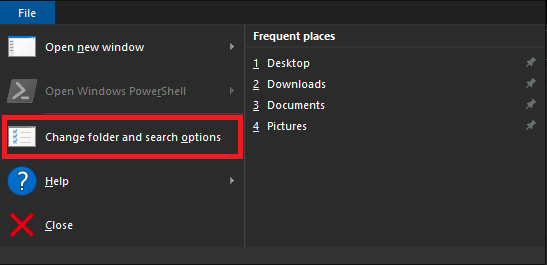
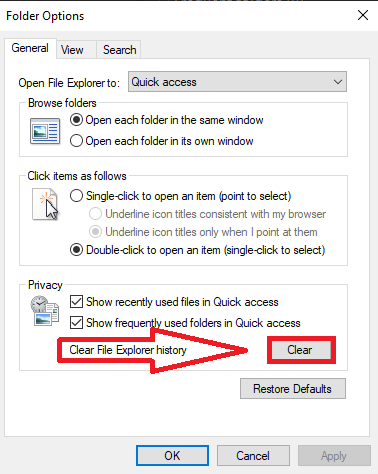
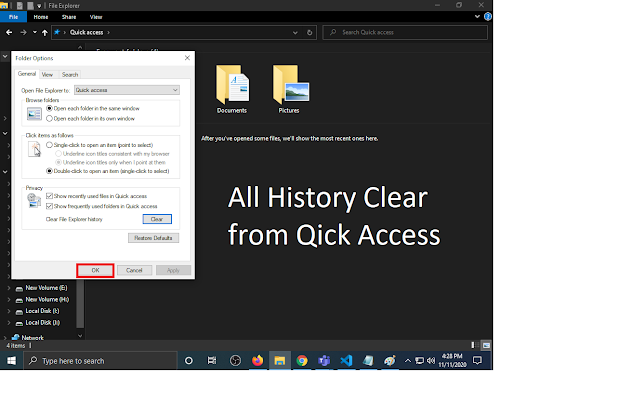
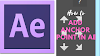

0 Comments